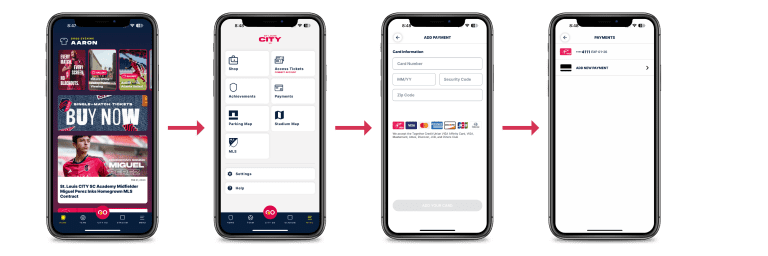STORING PAYMENT IN THE CITY APP
Get ready for Matchday at Energizer Park! To ensure you have the fastest and easiest experience when paying for Food through Mobile Order Ahead or at Concessions, let's make sure you have a stored payment method in your CITY App.