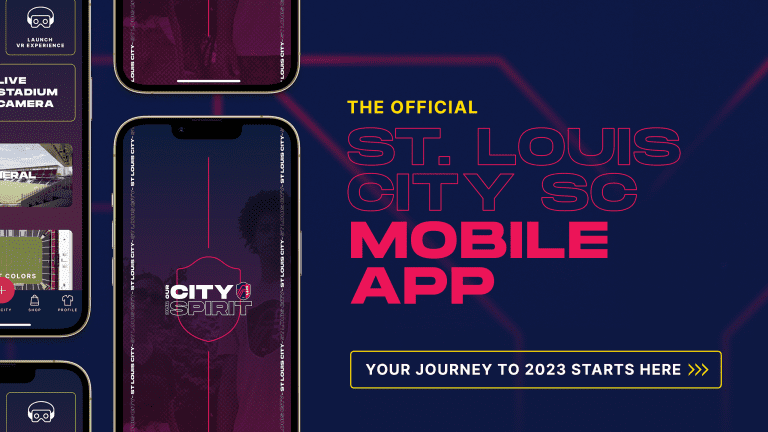Accessing Your Tickets
We can’t wait to see you at our next St. Louis CITY2 match. To easily view and manage your tickets for entry into Centene Stadium, you'll want to open the CITY app and connect your SeatGeek account as shown below.
Viewing Your Tickets
Once your accounts are linked, it’s simple to access your tickets in the St. Louis CITY SC App. For the easiest entry on matchday, add your tickets to your mobile wallet to scan. You may view your tickets on St. Louis CITY SC App, as well as on the web.
For additional frequently asked questions, check out the SeatGeek FAQs.
How to Transfer Tickets
Once you have your tickets, you will be able to send them to your friends and family through SeatGeek in the St. Louis CITY SC App!
- Head to the Tickets section of the St. Louis CITY SC App, select a ticket, and you should see an option to send your tickets.
- Select Send, choose the number of tickets you want to send and the recipient for each transfer.
- Hit the green Send option at the bottom and your tickets will be sent!